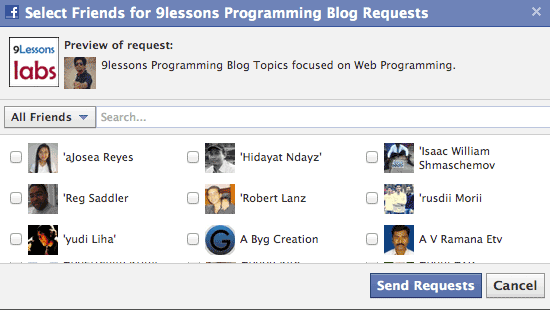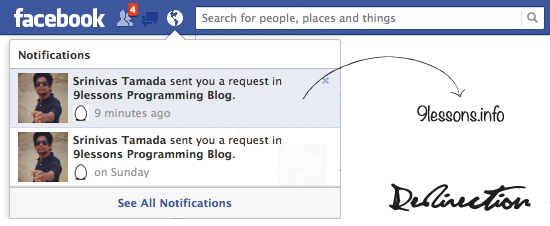Today in the continuation of Facebook tricks tutorials we are going to teach you how to to share Fllickr Photos to Facebook using online available tools.
Flickr2Facebook is an unofficial Flickr to Facebook uploader(bookmarklet) which allows you upload photos to Facebook from Flickr.
Here is an image illustrations to make it more clear.

If you have interesting tips/tricks related to Facebook, please feel free to share in the comment box below.
Flickr2Facebook is an unofficial Flickr to Facebook uploader(bookmarklet) which allows you upload photos to Facebook from Flickr.
Here is an image illustrations to make it more clear.
If you have interesting tips/tricks related to Facebook, please feel free to share in the comment box below.

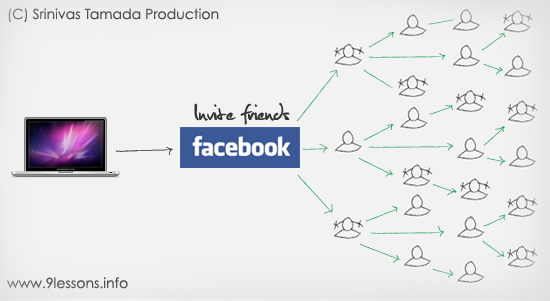
 Download Script
Download Script Live Demo
Live Demo